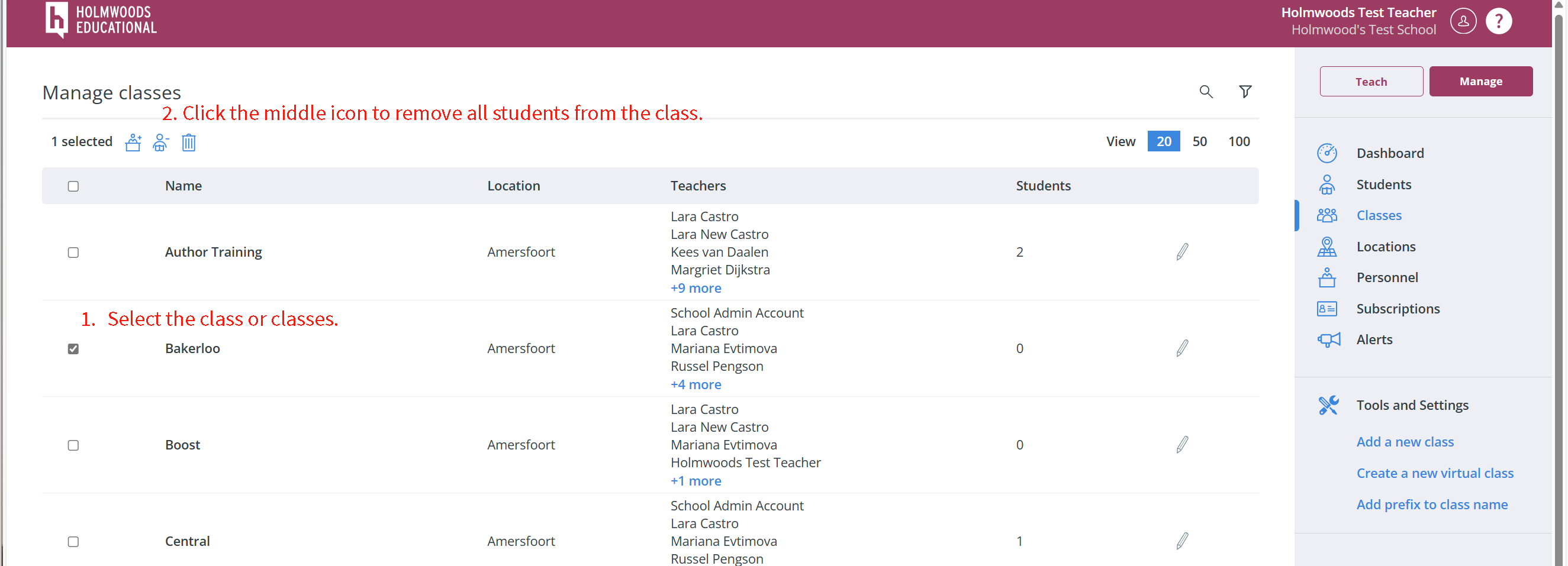Helpdesk
Moving and Unlinking Students
Moving students:
-
Go to Classes (in management).
-
Select the desired classes, or check the box in the top left (next to “Name”) to select All classes.
-
At the top of the list, three icons will appear. Click on the middle one (remove all students from the selected classes).
-
Click Send.
-
Go to Students.
-
Select the students. At the top, two icons will appear. Click on the two arrows and move them to the correct class.
Unlinking students:
-
Go to Classes (in management).
-
Select the desired classes, or check the box in the top left (next to “Name”) to select All classes.
-
At the top of the list, three icons will appear. Click on the middle one (remove all students from the selected classes).
-
Click Send.
Note: Student accounts are not deleted, and their progress remains saved.