Helpdesk
Manual Goals/Smart Goals
When do you choose a smart target or a manual target?
Manual Goals:
If your students are all at the same level and unit, then a manual target is easier to use.
When you work in a differentiated or personalized way in the classroom, you can make better use of the 'smart goals'.
Watch the video about setting the goals here.
Smart Goals
Why Smart Goals?
A smart goal is often used to set personalized goals. If you would like more information about what a smart goal means for the student and you as a teacher, view the news item on our website.
Set smart goals
Choose the holiday weeks of the school.
Before you start setting the smart goal, the administrator must first select the holiday weeks. If you do that, the system automatically takes those holiday weeks into account for the smart goals.
In Administration, under
Set smart goal for one or more students
When setting the smart goals you can choose (a) part of the unit or (b) time per week. If you choose "Part of the unit", an end goal can be set for each student or the point in the learning path where the student must be on the end date of the smart goal.
If you choose "Time per week", you indicate the desired practice time per week. Based on the history of the student, the program will determine which point in the learning path can be achieved. Then that point becomes the final goal.
It is advisable to set a smart goal for a longer period (more than 10 weeks). Based on (a) the student's current level and (b) the final goal and date, the program calculates how much time a student must practice per week to achieve the goal.
Please note: the time we calculate is the net practice time, see also this explanation.
Watch the video for an explanation of how to set the smart goals:
Watch the video for an explanation of the data you get per student with a Smart Goal:
Review of smart goals
You can look back at the goals achieved from previous weeks:
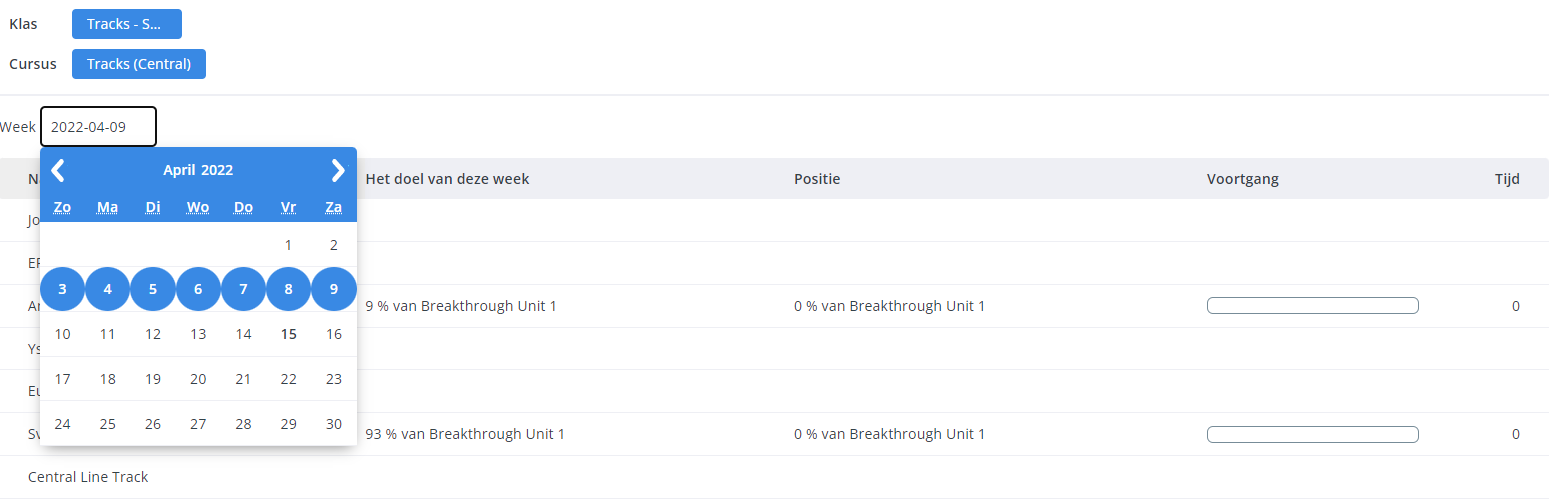
What do the bars in the results overview mean?
Blue = weekly goal has not yet been achieved
Green = weekly goal achieved
Dash (in green bar) = week goal
If you hover your mouse over the line you will see the weekly goal.
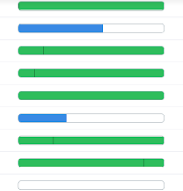
What does the student see?
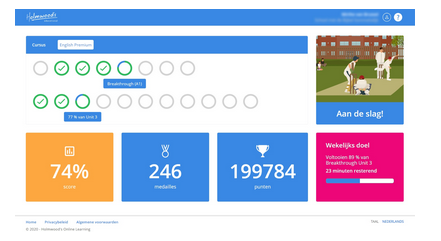
The pupil (student) sees his/her weekly goal/smart goal in the pink area.
Here he/she sees what the goal is, how much has been completed and how many minutes he/she still has to work to achieve the goal.
Goal and target. What exactly is the difference?
Goal (blue line): the original goal, based on start and end date and start and end point (level) in the learning line (+ any holidays).
When you make no changes to the target, this line is a “constant”.
Target (green line): This is the 'current/updated' target, taking into account all variables that come into play 'on the go', such as the fact that a student has to redo 1 or more exercises to score a passing grade.
The only thing that is constant is that the 'final target' corresponds to the 'final Goal'.
The Target calculation therefore also takes into account the 'speed' of the student in relation to the average speed of all students.
Time that (for a student) fits a weekly goal is an indication*1). The point in the learning trajectory (e.g. 75% of Pioneers unit 9) is the 'real' target.
If this deviates a lot from the time a student has worked, something must be wrong… many extra attempts usually…
The more a student has worked in our system, the more the system takes into account how fast a student works.
*1) The time calculation within smart goals is quite complex and the system takes several factors into account. So it is difficult to understand exactly why a certain value (number of minutes) is calculated.
It is important to realize that time is always a derivative of the absolute goal; a certain percentage of a unit that must be achieved.
